参考: Tutorial: Building 'Shiny' Applications with R
ui.R
library(shiny)
# Define UI for dataset viewer application
shinyUI(pageWithSidebar(
# Application title
headerPanel("Shiny Text"),
# Sidebar with controls to select a dataset and specify the number
# of observations to view
sidebarPanel(
selectInput("dataset", "Choose a dataset:",
choices = c("rock", "pressure", "cars")),
numericInput("obs", "Number of observations to view:", 10)
),
# Show a summary of the dataset and an HTML table with the requested
# number of observations
mainPanel(
verbatimTextOutput("summary"),
tableOutput("view")
)
))
ui.Rの構造は、
shinyUI
pageWithSidebar
headerPnael
sliderPanel
selectInput
numericInput
mainPanel
verbatimTextOutput
tableOutputとなっている。ブロック単位が明確でわかりやすい。また「位置」の情報は必要なく、ブラウザ画面のサイズにあわせて自動的にレイアウトしてくれる。
server.R
library(shiny)
library(datasets)
# Define server logic required to summarize and view the selected dataset
shinyServer(function(input, output) {
# Return the requested dataset
datasetInput <- reactive(function() {
switch(input$dataset,
"rock" = rock,
"pressure" = pressure,
"cars" = cars)
})
# Generate a summary of the dataset
output$summary <- reactivePrint(function() {
dataset <- datasetInput()
summary(dataset)
})
# Show the first "n" observations
output$view <- reactiveTable(function() {
head(datasetInput(), n = input$obs)
})
})"shinyServer(function(input, output) {"に続けて、処置を書く。
input$UI名
で入力を取り出す。例えば、スライダーdatasetの値を受け取るには、
input$dataset
とする。
datasetInput <- reactive(function() {.....} は、reactive関数の部分。この表現は重要。
> runApp("フォルダ名")で実行すると、ブラウザで次の画面が表示される。
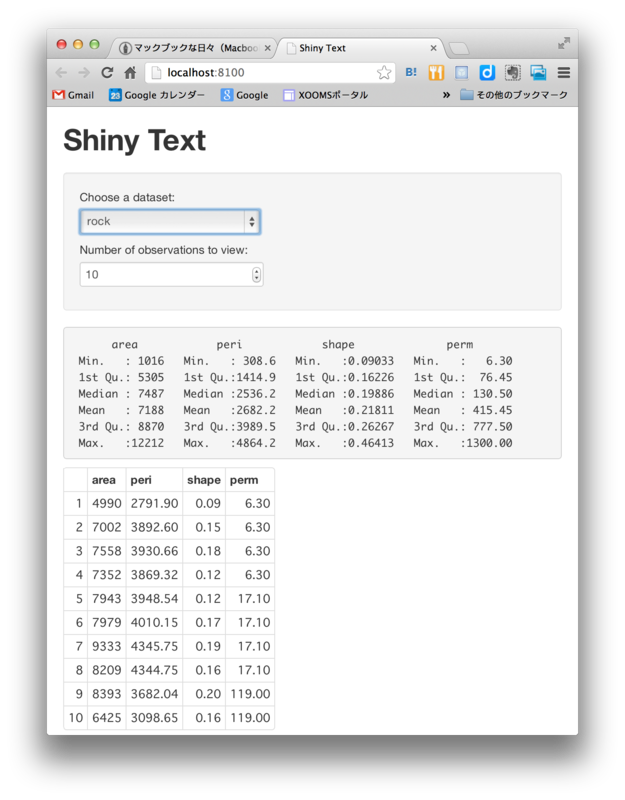
プルダウンセレクターと数値カウンターの入力は、即座にプロットに反映される。